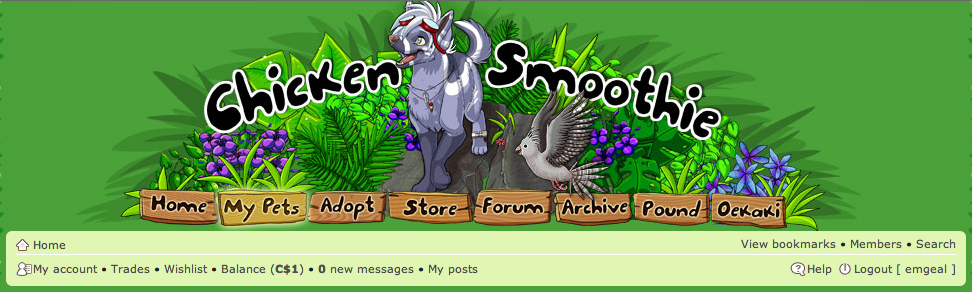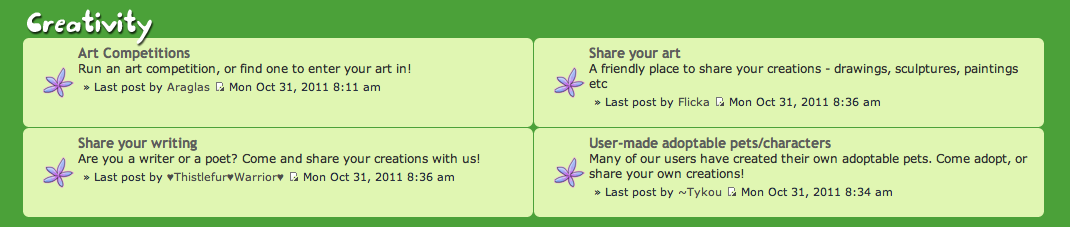Forum Basics
So you've found Chicken Smoothie and love the pets, but get lost completely when you click on the "Forum" button. Perhaps this forum is set up differently then the ones you are used to or perhaps you are not familiar with forums at all. You're in the right place.
Locating the Forum
The forum is in the top row of buttons. Buttons are used to transport you quickly to different areas of a site. The second and third row of words are called "links". Links are text that do the same thing as buttons. They take you to a certain URL (the www. .com text at the top of your browser window).
What is the Forum?
The forum is a place where users who are logged in can talk to other users. These conversations are not private and can be viewed by all members and staff. (To have a private conversation use the messaging system). These conversations are organized by type. In the example below the type is Creativity. The types are further broken down into sections. Below the sections are Art Competions, Share Your Art, Share Your Writing, and User-made Adoptable Pets/Characters. When you click on a type it takes you to a list of the sections that are under that type (this can however be seen from the main page too). Some of the types (such as Creativity) have conversations directly under the type and not put under a section.
When you click on the section you can see all the conversations, known as threads, that have happened in that section. Some of the section delete threads after a certain amount of time.
Within a Section
When looking at a section you may see a bar in pink/red at the top. This is a reminder of one of the site rules that pertains particularly to the section you are viewing. Make sure you understand the rule listed.
Next there will be a set of threads that look familiar. These threads are "Announcement" threads that the site owners wanted to ensure everyone saw. Not all announcements will appear here.
As long as we are looking at a thread though I'm going to point out the important points. The image to the far left with the "i" in it indicates if you've read the most recently added information to the thread. When someone new adds something to the conversation it is called a "post". Post can be used as both a noun and a verb.
Noun: Wow that post really brought up some good points.
Verb: Thanks for posting I really appreciate your input. If you had posted any later I might have missed it. Please feel free to post again later.
When looking under a section the threads are listed in such a way as to give you a good summary of what's going on. The first piece of information (from left to right and top to bottom) is the "i' icon. This is not a link and clicking on it will not do anything. This icon tells you what kind of thread it is and whether you have read the latest post in it. If it is white you've read the latest post, if it is pink then there is a new post you haven't seen.
The bold words next to the icon are the title of the thread, called the subject. This should tell you what the thread is about. Below the subject is the words "by" with a name. In this case the name is "Nick" and is colored purple. Colored names indicate a moderator or site helper of some sort. Nick is the coder for the site. Next to that is the date and time the thread was made.
After a brief space there are boxes with numbers inside them. These signify the number of pages. If there is not a box with numbers then the thread only has one page. Some of the threads have lost of posts and it would take a very long time to scroll to get to the new posts. To help with this the posts are organized into pages of ten posts each. The "..." is called an ellipsis and indicates that a list is being shortened. In this case the numbers 2-14 were removed, but they aren't important since you likely do not want to jump to the middle of a conversation, you want to read the start or the most recent thing said.
The next column over is replies. This is a summation of the number of posts not including the starting post. Views are how many times people have looked at the thread.
Finally the last post column tells you the most recent person to post. The small paper icon with the arrow will take you directly to that post so that you do not need to scroll down to reach it. The date and time of the post are also listed.
Types of Thread Icons
![]() This indicates a regular thread with posts you have not read. (White would indicate you have read all the posts).
This indicates a regular thread with posts you have not read. (White would indicate you have read all the posts).
![]() A star on a thread indicates that you have at some point posted in this thread.
A star on a thread indicates that you have at some point posted in this thread.
![]() This shape indicates a stickied thread. These are threads that have been "stuck" to the top of the section like a sticky note. These generally have important information and you should review them before posting in the section.
This shape indicates a stickied thread. These are threads that have been "stuck" to the top of the section like a sticky note. These generally have important information and you should review them before posting in the section.
![]() A lock on a thread indicates that it cannot be posted in. There are four main reasons why a thread gets locked: It broke a site rule, there was already a similar thread, the owner requested that it was locked, it grew to over 900 pages. The server has difficulty when threads get to 1,000 pages so to alleviate this threads are locked at around 900 and a new thread is started.
A lock on a thread indicates that it cannot be posted in. There are four main reasons why a thread gets locked: It broke a site rule, there was already a similar thread, the owner requested that it was locked, it grew to over 900 pages. The server has difficulty when threads get to 1,000 pages so to alleviate this threads are locked at around 900 and a new thread is started.
Unfinished----------